How to Write a letter in LibreOffice 4.3 Writer
Drafting documents
Context
LibreOffice 4.3 Writer can be used to draft professionally written documents. (ie. A letter in your Technical Writing class)
Prerequisites
- LibreOffice 4.3
Steps
- Open LibreOffice 4.3, and click 'Writer Document' to open a new Document
To open an existing document click 'Open File' instead (Figure 1 Below)
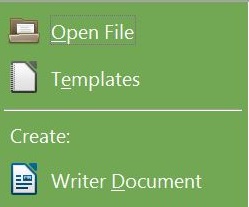
Figure 1: Opening a new/existing document - Type your letter
Be sure to follow proper form when drafting letters
Letter writing resources:
- Use LibreOffice to format your finished letter using its built in tools(Figure 2 Below)
Figure 2: Formating Tools - Save your document by clicking 'File' then 'Save As' or by holding 'Ctrl' and 's' simultaneously
Be sure to frequently save your document to avoid lost of information
- Print your document by clicking 'File' then 'Print' or by holding 'Ctrl' and 'p' simultaneously
You can also export your document to a PDF and print your document by pressing the PDF icon or the print icon, respectively(Figure 3 Below)
Figure 3: export to PDF and print
Please use the navigation bar (left-side of the screen) to browse the website.